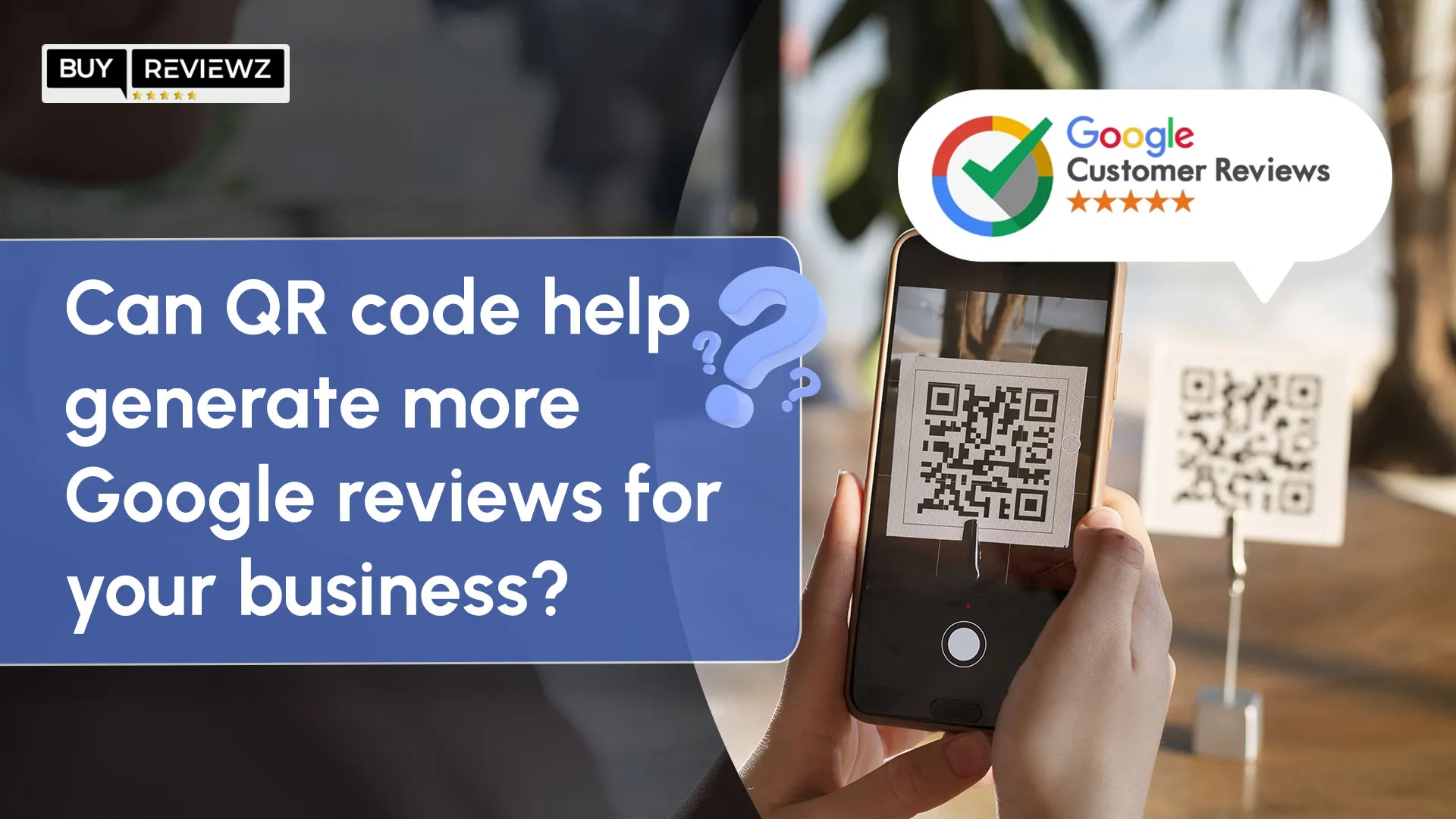Are you a business owner looking to introduce QR codes or scanners to generate Google Reviews for your business? This is a good decision, and we understand trying something new can be perplexing. No wonder why a staggering 433% increase in QR code scans and a 438% boost in review generation are predicted for 2024 (Source QRTiger).
Impressive, right?
So, let's delve into how impactful QR codes can be in generating Google reviews for your business.
Understanding Google Review QR code
A Google Review QR code simplifies the process of leaving reviews for businesses by immediately connecting consumers to your own Google Review page. Businesses can use unique QR codes in many ways and generate reviews through all touchpoints, be it on bill receipts, business cards, promotional flyers, or in-store fronts.
By scanning a QR code using a smartphone or QR code reader, customers will be automatically taken to the review page, regardless of whether they manually search for the business or not. Thanks to this convenience, customers will be more inclined to provide feedback, enhancing the company's reputation on the Internet.
Creating QR Codes for Google Reviews is simple and can be done through different online QR code generators, providing businesses with an uncomplicated but effective method for gathering customer reviews and enhancing their credibility and visibility.
How QR Codes can Be Impactful in Pulling More Google Reviews for Your Business?
Incorporating Google Review QR Codes is a successful method for a company to improve the review procedure for clients, creating a more convenient and easier experience.
In addition, this will motivate more clients to voice out their reviews and ultimately increase the firm credibility and reputation. Here are a few reasons why QR Codes for Google reviews are effective:
1. Effortless access to reviews:
This efficient process motivates additional customers to write reviews, boosting your business's total review count on Google.
2. Improved SEO:
Google's search algorithms prioritize up-to-date and pertinent content, such as customer feedback. Thanks to QR codes, having more reviews indicates to Google that your business is actively interacting with customers. This could result in enhanced visibility on search engines, increasing the chances of attracting potential customers seeking your offered products or services.
3. Instant engagement:
QR codes create a direct link between clients and your review platform. Customers have the opportunity to interact with your business immediately, whether they are in a physical store, at an event, or receiving a product delivery. This immediate interaction increases the chances of customers writing reviews while their interaction with your business is still recent in their memory.
Steps for Generating a QR Code for Google Reviews:
Generating a QR code for Google Reviews is an easy task that can greatly improve your company's online visibility and credibility. Here are the steps to make a QR code for Google Reviews.
Step 1: Go to a trustworthy QR Code Generator
Start by accessing a reliable QR code generator website or utilizing a dependable QR code generation tool.
Step 2: Select "Review" or "Google Review"
Decide on the suitable option from the menu offered, usually identified as "Review" or "Google Review."
Step 3: Input the Google review link for your business
Paste the URL of your business's Google review page or Google Maps into the provided area. Make sure that the link is correct so users are directed to the accurate review page.
Step 4: Adjust Design and Colors (Optional)
Make design and color changes to the QR code to match your branding, if preferred. Several QR code generators provide settings to customize the look of the QR code.
Step 5: Create and Save the QR Code
After customizing it to your liking, move forward to create the QR code. Once created, save the QR code in a compatible format like PNG or SVG.
Step 6: Verify QR Code Performance
Before incorporating it into your promotional materials, conduct a trial to confirm that it properly leads users to the designated review page. Use a smartphone or QR code scanner to scan the QR code and make sure it is functioning properly.
Step 7: Integrate QR Code into Marketing Materials
Use the QR code created in your marketing materials, whether it's online or offline, to motivate customers to share their feedback through reviews.
Best Practices When Generating Your QR Code For Google Business Reviews
When creating QR codes for Google business reviews, adhere to these best practices to yield better results and enhance your consumer experience. The tips below should help you create Google QR codes for business reviews.
Tip 1: Utilize Dynamic QR Codes
Consider dynamic QR codes that can be re-edited as often as the content demands it. This allows flexibility, such as using the same QR code for a modified business page, without the need to reprint the code. Although the majority of dynamic QR code services are paid, one may still benefit from the features they offer as they are worth more than the price.
Tip 2: Choose the Right Size
The size of the QR code is a very important factor in its ease of scanning. Choose a size that is easy to scan using smartphones, but it should not be overly large to distract from the design or marketing material.
Tip 3: Ensure Scannability
Stick or place the QR code on a surface that does not require touching and in an area where there is Wi-Fi connectivity. This facilitates customers to get the code scanned without any blockage and to access the review page very easily.
Tip 4: Add Visual Design
Besides being functionally efficient, your QR code should also be eye-catching in its design to make readers’ experiences more pleasurable and memorable. Try out a lot of variations in shapes, colors, and patterns to give your QR code more visual form and a higher level of attention-grabbing.
Tip 5: Include a Call to Action (CTA) Frame
Create a frame around the QR code linked to the call to action. The context is to inform the scanner about what they will be seeing and the purpose of taking action. Make sure to inform customers about the purpose of the QR code and the advantages they could get when they leave their feedback for our business.
Tip 6: Optimize for Mobile
Consider mobile optimization when creating a QR code for Google Review. Mobile phones are like mandatory accessories today; almost every person has a personal phone. Optimizing QR codes for mobile scanning increases the chances of your buyers scanning QR codes to leave a review for your business.
Industries That Can Benefit From QR Codes To Gain Google Review Easily
Whether it is a well-known or new business, customers can be encouraged to leave a Google review upon being asked. Here's how using a Google Business QR Code can help different industries:
Industry 1: Restaurants
Add a QR Code at the table tents to help your customers review their experiences once they finish the meal.
Industry 2: Consumer Electronics
Put a QR code on the product packaging for instant review, whether the buyer purchases online or from the store.
Industry 3: Wellness
Put QR Codes in the places where customers visit most, i.e., in reception desks, to collect reviews from happy customers.
Industry 4: Finance & Insurance Companies
Add QR Codes to customer documents - invoices - and letters to drive traffic to review sources.
Industry 5: Hotels & Resorts
Place QR codes on display boards in guest rooms so that guests can provide reviews of their current stay at any time.
Conclusion
QR codes can be very useful in generating Google reviews for your business. They simplify the review process for customers, making it easier and more convenient for them to leave a review.
By strategically embedding QR codes into your marketing materials, you can boost your online reputation and enhance customer satisfaction. Hence, using QR codes for Google reviews can strengthen your business's presence on Google.
FAQs
1. Can Google Review QR Codes be used for multiple locations of a business?
Yes, Google Review QR Codes can be used for multiple business locations. Different locations can have unique QR codes to help customers navigate to the respective Google review page.
2. How do customers scan a Google Review QR Code?
Customers can use their smartphones or QR code scanning apps to scan a Google Review QR code. They can open the app, focus it on the QR code, wait for its decryption, and directly access the review page.
3. Are Google Review QR Codes trackable for analytics?
Yes, Google Review QR Codes are trackable for analytics. They allow businesses to collect valuable insights with the help of the data they collect and analyze their performance and customer engagement.
4. Can Google Review QR Codes be used in email marketing campaigns?
Yes, Google Review QR Codes can be used in email marketing campaigns. You can embed QR codes into the marketing emails. It can help encourage customers to give reviews and increase their online reputation.
5. Can Google Review QR Codes be customized with branding elements?
Certainly, Google Review QR Codes can be customized with branding elements. This may include adding a logo or icon, selecting specific colors, and adding custom frames or borders.